All-in-1 application for EDI
Processing orders
With EDI Connector you can view, confirm and cancel incoming orders without having to invest in expensive ERP solutions. With our advanced WebApp you can also print packing slips and adjust orders.
Pallet layout & SSCC
The EDI Connector WebApp is equipped with various SSCC related solutions, including the creation of DESADV messages with pallet information. Create SSCC labels and create a pallet layout quickly and easily.
Print box and pallet labels
Many large (supermarket) chains require DESADV messages containing the composition of a box, pallet or parcel. With EDI Connector you can print box or pallet labels to provide shipments with the necessary information. All you have to do is scan.
Create invoices
After processing the order and creating a shipment, you can create an invoice in EDI Connector and send it to your trading partners via EDI. You can also integrate directly with an external ERP or accounting program.
GRAI codes (new)
Some (supermarket) chains now use GRAI codes for reusable product carriers, such as pallets, crates and barrels. With EDI Connector you can keep track of this and provide your trading partners with the necessary information.
Connection with ERP
EDI Connector can be linked to your ERP or accounting package. Orders, packing slips and invoices can be easily and quickly transferred by means of advanced links with various IT partners.
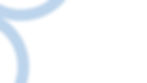
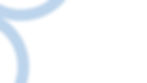
We connect your trading partners!
Nowadays, production and trading companies are often confronted with demands in the field of order processing, invoicing and EDI. In order to do business with large chains, it is of great importance to set up EDI channels. EDI Connector helps entrepreneurs to set up these connections. Curious about the possibilities?
Integrations with









.jpg)
and even more possible...
How does EDI Connector work?

01
Receive orders via EDI
You receive an order from your trading partner and this order enters the WebApp of EDI Connector. You open the order and check the products, quantities and prices. If necessary, you can change the product or the quantities.

02
Create a delivery and print the labels (optional)
After approving the order, you can create a delivery, print the packing slip and print box or pallet labels. When the order is complete, you can process a goods delivery via the WebApp with one click.

03
Print SSCC and scan crates/cartons
Once the shipment is created, you can create a SSCC label. After scanning the SSCC code, you can add boxes, pallets or collis to the pallet layout. You scan the labels on the boxes or pallets to add them to the digital packing slip (DESADV).

04
Send a digital packing slip and invoice
After processing your orders, you can send a digital packing slip (DESADV) or invoice (INVOICE) to your trading partners with one click. You can also transfer these digital documents to your ERP or accounting package.

.png)

.png)
.png)

.jpg)

